
HP Color LaserJet 1600/2600n Toolbox: Needlessly Well Guarded Secret
January 25, 2013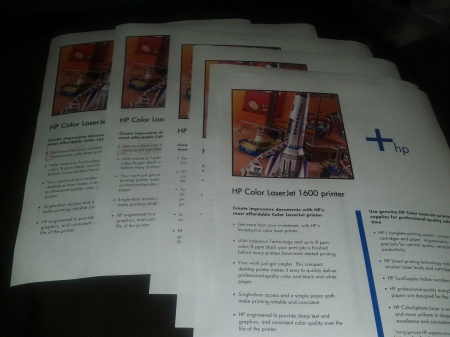
From back to front: first cleaning effort, followed by a couple cleaning cycles before the second (ghosting) print, then I got HP Toolbox working. Corrected some settings (below) and subsequent test prints got better and better, with the final result looking like a brand new printer – JUST with some settings changes.
Missing your shortcut for the LaserJet Toolbox? Yeah, we all are. HP apparently thought it would be a funny joke to just… you know, OMIT the desktop/Start Menu shortcut for the HP Color LaserJet 1600 Toolbox from all their driver distributions online now. So if you don’t have the original driver from the original CD, you’re screwed! And HP’s site will mock you as it walks you step-by-step through how to use the HP Toolbox, but yet the icon they’re referring to is LITERALLY FREAKING MISSING. Gone. Poof. It’s nowhere to be found. Uninstall? User’s guide? Got it. Toolbox? No.
OK, so a huge oversight on HP’s part. I want to smack ’em. Here’s how you get that back.
Create a new shortcut and paste this info:
(For Color LaserJet 1600 ONLY)
ZHHP1600.EXE 3911 AGI1600.DLL 1600 ZHP1600R.DLL
For Color LaserJet 2600 series, it’s a little more complicated since I have a 1600 – which is a 2600 without the networking/duplex capabilities – same logic board, same drivers, just different branding. The process may be identical but with the “1600” replaced with “2600” in the line above. Version 5.x of the drivers (the current one available from hp.com) has the HTTP server (zhhp*.exe) completely REMOVED from the distribution, so the toolbox is literally GONE. You’ll need an older version – and to write a much-needed hate mail to HP for removing it. The “full software solution” download does not seem to have the HP Toolbox files. Maybe the “PnP software” distribution will have it, but look for the “ZHHP*.exe” executable – the “H” is for “HTTP”, the “ZSHP*.exe” file is “S” for “Status (monitor)”.
If you get an HTTP 500 error when you try to access the site (localhost:3911), it means your command line wasn’t correct or it couldn’t find the file you referenced on the command line. It’s very, very ambiguous with the errors.
Also, if you have problems with mirroring/echoing down the page, turn down the fuser temperature under “print modes” for your paper type (almost always the first one, “plain paper”) – set it to Less Fusing. If you have trouble with dirty/messy grey background fuzz, turn on “Background Toner” under the print options menu, and turn “Transfer Current” to “Dry Paper”, turn “Toner” down to “Less Toner” for those print types.
Hope this helps someone out with an old 1600/2600. It sure cleaned mine up!
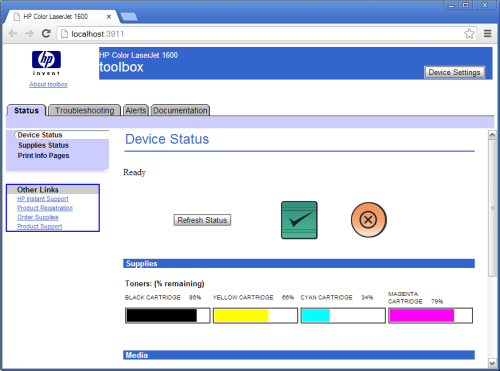
Hey, would u please email me? I have some questions about toolbox for hp1600. It’s killing me, I really need ur help. plzzz.
this is my email: mozeeonet@gmail.com
I hate it when people hide answers to questions by obscuring communications through email instead of posting here on the relevant thread. Can you just reply and ask here where the whole internet can benefit from the answers?
You say “Create a new shortcut and paste this info for my clj 1600:
ZHHP1600.EXE 3911 AGI1600.DLL 1600 ZHP1600R.DLL
Where and how are you talking about creating a shortcut?
There’s space between various numbers and letters for one .exe and two .dll — Usually spaces without something like underscore don’t load
Please be as specific as you can, step by step. Not having the Toolbox has been really frustrating
Thanks
They’re called command line parameters. Spaces separate parameters. So, here, you’re running the program “ZHHP1600.EXE” and giving it the parameters “3911”, “AGI1600.DLL”, “1600”, and “ZHHP1600R.DLL” to fill into the information that ZHHP1600.EXE expects to find when it’s launched. That’s why you can’t just double click that ZHHP… program.
Since the program is in the Windows\System32 folder, just invoking that command-line via a shortcut will produce the desired result of starting the Toolbox, anywhere you create a new shortcut. You can put it on your desktop, in your Documents, in your Start Menu… anywhere, and it’ll work exactly the same.
So, just follow the directions without overthinking it and it’ll work fine, as long as the correct software is there!
Hello,
I’ve just come accross this page and tried to execute
ZHHP1600.EXE 3911 AGI1600.DLL 1600 ZHP1600R.DLL
When it didn’t work, I looked around and found that:
1. I didn’t have a “ZHHP1600.EXE” but a “ZSHP1600.EXE” in my windows/system32
2. I didn’t have a “ZHP1600R.DLL” but a “Zlhp1600.DLL” in my windows/system32
2. I didn’t have a “AGI1600.DLL” at all in my windows/system32
So, I’m a bit stuck…
What are the line parameters of ZHHP1600.EXE / ZSHP1600.EXE ?
How do I proceed?
Thanks in advance…
Dom
Hmmm. I removed the existing drivers from my system, and reinstalled from the original CD and lo! the toolbox is back.
Sadly though, it doesn’t work completely. The device status and supplies information pages don’t work – after a while they report “An error occurred” and in the printer queue I can see a failed job listed. So, so near and yet so far.
Also, it looks as if you need to have Java installed to get anywhere. The HP documentation does mention this, but it’s not obvious.
Hi, I just have a similar Problem as the poster above.
I created a shortcut (with a Little help of a friend). Now I have the Toolbox,but the device Status and the supplies Information pages don’t work. And I can not print any Service pages.
I tried to make the shortcut like yours but, I have the original drives cd, I couldn’t find theAGI2600.dll, I took the agissi.dll instead, same with the zhp2600r.dll, I took the zhhp_res.dll.
As a matter of fact, one or both of them are wrong. Unfortunately there a approx. 35 .dll files on the cd. I don’t feel like trying out about 1100 combinations to find the right one.
So do you have and idea, which .dll I should take instead?
Thank you for your reply, and excuse my English, learnt it at School lightyears ago.
Grüße Gabi
I found the toolbox for my 2605dn in an obsure place online: http://bizsupport1.austin.hp.com/bizsupport/TechSupport/SoftwareDescription.jsp?lang=en&cc=us&prodTypeId=18972&prodSeriesId=1140727&prodNameId=1140731&swEnvOID=228&swLang=8&mode=2&taskId=135&swItem=ly-56770-1&printver=true
On the 2600 series if you just open your web browser and type the printers ip address it will bring up the status console. Even works on a Mac with the apple drivers.
Of course, if the machine has an integrated web server, it’ll have the toolbox built in. USB-only devices don’t have an IP address, hence no web server, hence no toolbox. That’s the trouble. No drivers involved at all if there’s an ethernet port… but only the “N” models (2600DN, etc…) have that capability.
Great article. I was looking for toolbox in my hp downloaded software package. You can search for hours if you don’t know it is missing. After some searching I found some places online to download the original cds which have toolbox. Better hurry though. I am not sure how long the links will stay good. I posted the link for 2605dn models above. Here is a link for 2600/2600n (scroll about half way down the page to hp_CLJ2600_Full_Solution.rar.
http://www.nowyteatr.org/public/upload/pdf/
Hi may you please can you send me download link for HP 2600n Toolbox. I want to Clean my Printer
You can do that from the printer menu, under “Print Quality”, I think.
I like the valuable information you provide in your articles.
I’ll bookmark your weblog and check again here regularly.
I am quite certain I will learn many new stuff right
here! Good luck for the next!
Hello Dear, are you in fact visiting this web page daily, if so
afterward you will definitely take good experience.
Help cant get the toolbox for the 1600 anywhere is there a link to download it?
Admiring the persistence you put into your website and detailed information you provide.
It’s good to come across a blog every once in a
while that isn’t the same outdated rehashed information. Excellent read!
I’ve bookmarked your site and I’m adding your RSS feeds to my Google account.
nope doesn’t work for me
– tried copying the files needed from my original install CD, but that didn’t work
– tried installing the xp version, from the cd and from HP directly, but that didn’t work either
at this point my printer stopped working entirely and was no longer recognised by the pc so had to uninstall and reinstall using windows 7 software direct from hp (which was then further supplemeted by a windows update).
i can double click on my shortcut and it does go to the toolbox screen but eventually times out with a no response error message – tried chrome and ie and ensured firewall wasn’t blocking anything, but still nothing; anything left I can do?
Please let me know if you’re looking for a article author for your site.
You have some really great articles and I believe I would be a good asset.
If you ever want to take some of the load off, I’d love to write some content for your
blog in exchange for a link back to mine. Please send me an e-mail if interested.
Thank you!
I found it for my 2600n. Just enter the IP address of the printer into a browser (assuming you have it connected via ethernet). You find that by going to Devices & Printers, right click on the 2600n Printer and select Printer Properties and then go to the Ports tab. So in my case, I simply entered 10.0.0.4 into a web browser and bingo!
dskjsdjnsdnjkfdfgjdf
Hello,
I’ve just come accross this page and tried to execute
ZHHP1600.EXE 3911 AGI1600.DLL 1600 ZHP1600R.DLL
When it didn’t work, I looked around and found that:
1. I didn’t have a “ZHHP1600.EXE” but a “ZSHP1600.EXE” in my windows/system32
2. I didn’t have a “ZHP1600R.DLL” but a “Zlhp1600.DLL” in my windows/system32
2. I didn’t have a “AGI1600.DLL” at all in my windows/system32
So, I’m a bit stuck…
What are the line parameters of ZHHP1600.EXE / ZSHP1600.EXE ?
How do I proceed?
Thanks in advance…
Dom
(Sorry for the double post… I put my comment in the wrong place initially)
I tried with the commands listed and created the new shortcut (I have the 1600 and w7 64-bit). So far so good, but then the problem comes: Browser blocks the opening of the toolbox saying “the requested address asks for a port usually not needed for web browsing, the request was blocked for your safety”. And that is the end of it. Any ideas? I guess I’ll need to upgrade to the 2600N and try via network.
Great thanks so much. This was huge help!
Hi,
Do you still have the installation CD with this TOOLBOX ?